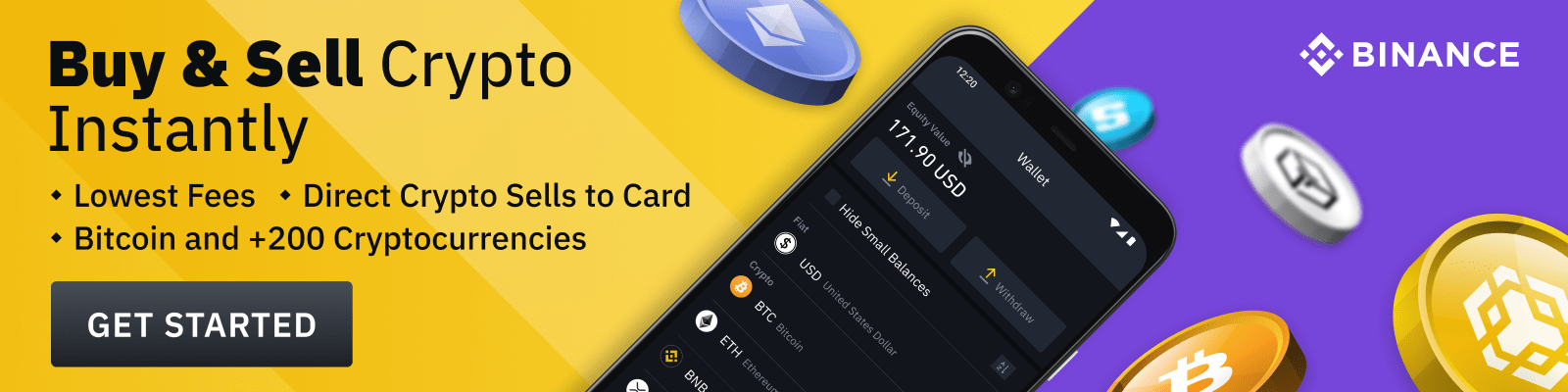Keeper is a password manager and digital vault that helps you protect your passwords and other private data. It stores all of your usernames, passwords, bank account numbers and more in one secure place. With just one master password, you can easily access your accounts across devices.
Setting Up Your Account
When you first sign up for Keeper, you’ll need to create an email address and password. Once this is done, the next step is to set up your account. You can add additional users if needed, such as family or co-workers. You can also customize your settings to fit your needs.
Adding Passwords and Accounts
Once your account is set up, you can begin adding sensitive information like passwords and credit card numbers. To do this, simply click on the ‘Add’ button and fill out the form. You can add as many items as you want, and they will be stored securely with 256-bit AES encryption.
- Username: Enter the username associated with the account.
- Password: Enter the password for the account.
- Notes: Any additional notes about the account (optional).
- URL: The URL for the website associated with the account (optional).
You can also add security questions and answers, so you don’t have to remember them. This way, you can access your accounts even if you forget your password. When you’re finished adding the necessary information, click ‘Save’.
Organizing Your Information
Keeper allows you to organize your information into different categories. For example, you can create folders for work, finances, shopping, and so on. This makes it easier to find what you’re looking for without having to search through all of your entries.
Synchronizing Across Devices
One of the best features of Keeper is its ability to synchronize across multiple devices. This means that you can access your information from any device with the app installed. To sync your data, simply enter your email address and password. Then, select the devices you want to sync and hit ‘Sync Now’.
Keeper also offers two-factor authentication, which adds an extra layer of protection to your account. When enabled, you’ll need to enter both a code sent to your email or phone, as well as your master password when logging in.
Creating Secure Passwords
Keeper can also generate strong passwords for you, so you don’t have to come up with them yourself. To do this, go to the ‘Passwords’ tab and click ‘Generate’. You can then choose the length and type of characters you want in your password. Once generated, you can copy and paste it into the appropriate field.
Sharing Passwords and Data
Keeper also allows you to share passwords and other data securely with other users. To do this, go to the item you want to share and select ‘Share’. You can then enter the email address of the person you want to share with and click ‘Send’. They will receive a notification with a link to access the shared information.
Keeper also offers a secure chat feature, allowing you to communicate directly within the app. This is useful if you need to send additional information, such as links or files. Finally, Keeper also offers a password audit to check the strength of your passwords, as well as alert notifications if any of your passwords are compromised.
Keeper is a great tool for managing passwords and other important information. With its easy-to-use interface and powerful features, you can rest assured knowing your data is safe and secure. Whether you’re an individual or a business, Keeper is a must-have for anyone who values their security.