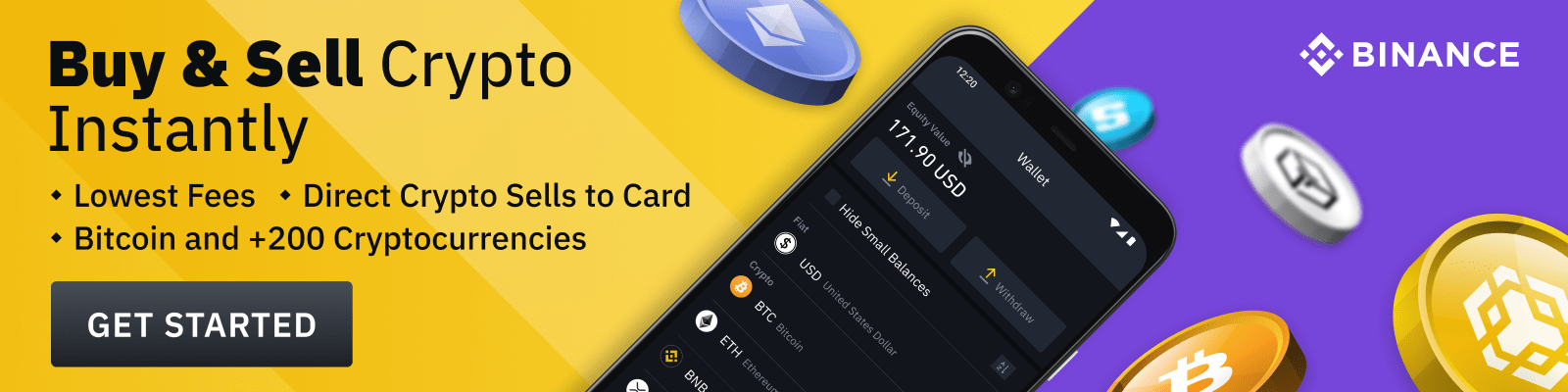Kaspersky is a powerful antivirus software designed to protect your computer from viruses, malware and other threats. It can be easily installed on any Windows operating system, but if you want to remove it, there are certain steps you need to follow.
In this article, we’ll show you how to uninstall Kaspersky from your computer in just a few simple steps. We’ll also discuss the importance of uninstalling Kaspersky and provide some tips for making sure your computer stays secure even after removal.
Why Should I Uninstall Kaspersky?
There are several reasons why you may want to uninstall Kaspersky from your computer. For starters, you may find that the software is taking up too much space or slowing down your system. You may also decide to switch to another antivirus program or simply no longer need the protection it provides.
It’s also important to note that uninstalling Kaspersky can help improve the security of your computer. This is because the software can sometimes leave behind files, registry entries and other remnants which could be exploited by malicious actors.
How To Uninstall Kaspersky Step-By-Step
Uninstalling Kaspersky from your computer is not a difficult task, but it does require careful attention. Here is a step-by-step guide for performing the uninstall process:
- Open the Start menu and type “Kaspersky” into the search box.
- Click on the “Kaspersky Total Security” program.
- Select the “Uninstall” option from the main window.
- Follow the on-screen instructions to complete the uninstallation process.
- Restart your computer once the uninstall is complete.
Tips For Ensuring Your Computer Stays Secure After Uninstalling Kaspersky
Once you’ve removed Kaspersky from your computer, it’s important to make sure you don’t become vulnerable to cyber attacks. To do this, here are some tips you should keep in mind:
- Install a different antivirus program. Once you’ve uninstalled Kaspersky, you should consider installing a new antivirus program to ensure your system is fully protected. There are many good free and paid options available, so take some time to research the best one for you.
- Keep your operating system up to date. Be sure to regularly check for updates for your version of Windows and install them as soon as possible. This helps patch security holes which could otherwise be exploited by hackers.
- Backup important data and files. Regularly backing up your most important files and data can save you a lot of grief if something goes wrong. Consider using an external hard drive or cloud storage service to store your backups in case they’re ever needed.
Uninstalling Kaspersky from your computer is not too difficult, but it’s important to understand why you may want to do it and what steps you need to follow. Once the uninstall is finished, you should install a new antivirus program, keep your operating system updated and backup important data, all of which will help you stay safe online.