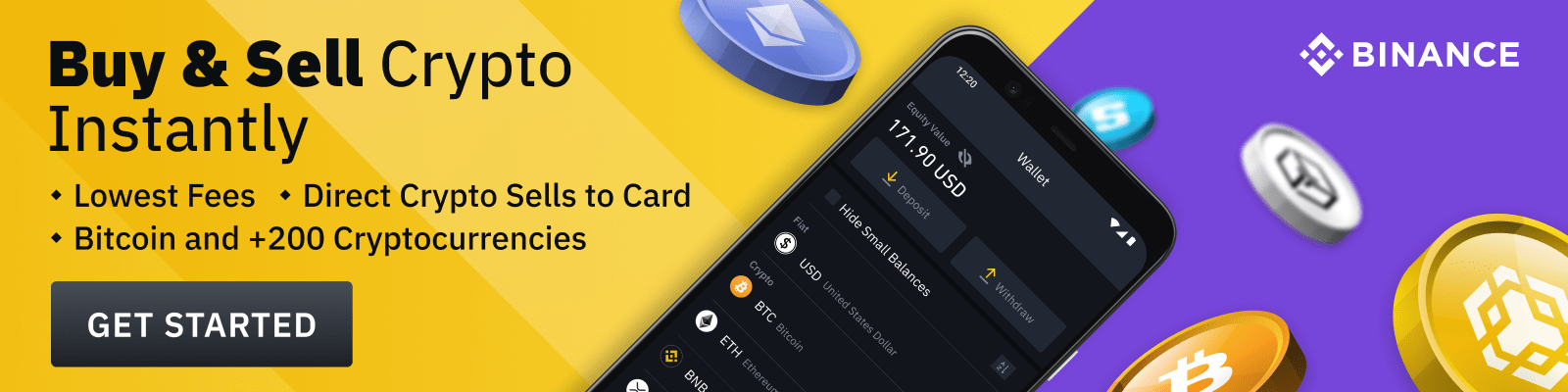If you have been using Avast Secureline VPN on your Mac and decided to remove it, this guide will walk you through the process step by step. Avast Secureline VPN is a popular application that provides privacy and security for browsing the Internet by encrypting your connection. However, there might be various reasons why users choose to uninstall this program – whether they are experiencing issues, want to switch to another VPN service, or simply do not require its features anymore.
Method 1: Uninstall via Finder
This method requires locating the Avast Secureline VPN application in Finder and moving it to Trash. Follow these simple steps:
- Quit Avast Secureline VPN: Before uninstalling any software, make sure it’s not running. To quit the Avast Secureline VPN, click on the app icon on the top right corner of the menubar, and then select “Quit.”
- Open Finder: Click on the Finder icon in your dock to open a new Finder window.
- Navigate to Applications: In the left sidebar of the Finder window, click on “Applications” to view all installed programs on your Mac.
- Find Avast Secureline VPN: Scroll through the list of applications and locate the Avast Secureline VPN app.
- Move to Trash: Drag and drop the Avast Secureline VPN icon into the Trash bin, or right-click (control-click) on it and select “Move to Trash” from the context menu. This action will delete the main application file.
- Empty Trash: Finally, right-click (control-click) on the Trash bin icon in your dock and choose “Empty Trash” to permanently remove Avast Secureline VPN from your Mac.
Note: Manual cleanup of leftover files
After uninstalling Avast Secureline VPN using the above method, there might still be some residual files left on your Mac. To completely clean up these leftovers, follow these additional steps:
- Open Finder: Click on the Finder icon in your dock to open a new Finder window.
- Access Library folder: In the Finder menu bar, click on “Go,” then hold down the “Option” key until you see the “Library” option. Click on it to access this hidden folder.
- Navigate to relevant folders: Search for any remaining Avast Secureline VPN files by visiting the following folders and deleting anything related to the application:
~/Library/Application Support/~/Library/Caches/~/Library/LaunchAgents/~/Library/Preferences/
- Empty Trash: After deleting all leftover files, empty your Trash bin once again to complete the cleanup process.
Method 2: Using App Cleaner & Uninstaller
An alternative way to remove Avast Secureline VPN from your Mac is by using a third-party tool, such as App Cleaner & Uninstaller. This software helps in thoroughly uninstalling applications, along with their associated files and preferences. Here’s how to use App Cleaner & Uninstaller:
- Download and install App Cleaner & Uninstaller: Visit the official website of App Cleaner & Uninstaller, download the application, and install it on your Mac.
- Launch the program: Open the app from either Applications folder or Launchpad.
- Select Avast Secureline VPN: In the list of installed applications on the left side of the window, find and click on Avast Secureline VPN to view all associated files.
- Uninstall Avast Secureline VPN: Click on the “Remove” button at the bottom right corner of the window to uninstall the application and its related files.
By using App Cleaner & Uninstaller, you can ensure that all traces of Avast Secureline VPN are removed from your Mac. Plus, this tool can be handy in managing other applications as well.
A Word of Caution
Before removing any software from your system, always make sure to back up important data and have a restore point available in case anything goes wrong. Additionally, be cautious when downloading and installing third-party tools, as they may pose security risks if not downloaded from reputable sources.
In conclusion, uninstalling Avast Secureline VPN from your Mac is a straightforward process that can be achieved through Finder or by using specialized software like App Cleaner & Uninstaller. With this guide, you should be able to remove the application and its residual files without any hassle.