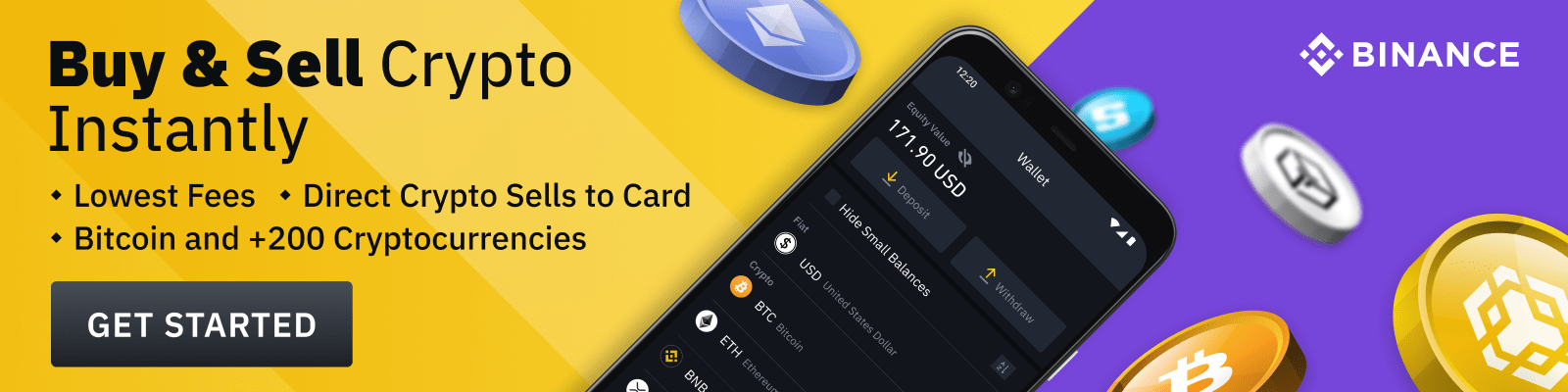Kaspersky Rescue Disk is a powerful tool that can be used to scan and disinfect an infected computer, even when Windows cannot start. It’s free and easy to use, but some users may not know how to use it properly. This article will explain the basics of Kaspersky Rescue Disk and provide step-by-step instructions on how to use it effectively.
What is Kaspersky Rescue Disk?
Kaspersky Rescue Disk is a bootable disk image that contains the Kaspersky Anti-Virus software. This software can be used to scan and remove malware from an infected system. It is recommended for situations in which a normal antivirus scan is unable to detect or clean an infection because Windows cannot start or is unstable.
Advantages of using Kaspersky Rescue Disk
There are several advantages of using Kaspersky Rescue Disk:
- It’s Free: Kaspersky Rescue Disk is completely free and can be downloaded from the Kaspersky website.
- Easy To Use: Kaspersky Rescue Disk is very easy to use and requires no technical knowledge.
- Effective Scanning: Kaspersky Rescue Disk is designed to perform deep scans and detect even the most advanced forms of malware.
- Compatibility: Kaspersky Rescue Disk is compatible with all versions of Windows.
How to Download Kaspersky Rescue Disk
Kaspersky Rescue Disk can be downloaded from the official Kaspersky website. Here are the steps you need to take to download Kaspersky Rescue Disk:
- Visit the Kaspersky website at https://www.kaspersky.com/.
- Click the “Downloads” tab at the top of the page.
- On the Downloads page, click the “Rescue Disk” option.
- Choose your preferred language and click “Download Now”.
- Once the download is complete, follow the on-screen instructions to create a bootable version of Kaspersky Rescue Disk.
Steps to use Kaspersky Rescue Disk
Now that you have downloaded Kaspersky Rescue Disk, here are the steps you need to take to use it:
- Restart your computer and insert the Kaspersky Rescue Disk into the CD/DVD drive.
- When prompted, press any key to boot from the disc.
- Accept the license agreement on the first screen.
- On the following screen, select the type of system scan you want to perform (Full Scan, Quick Scan, etc).
- Select the drives or folders you want to scan.
- Click “Start” to begin the scan.
- When the scan is finished, review the results and take any required actions.
- When you are done, eject the Kaspersky Rescue Disk and restart your computer.
Tips for a Successful Scan
For the best possible results, it is important to keep the following tips in mind when performing a scan with Kaspersky Rescue Disk:
- Update Regularly: Make sure that the Kaspersky Rescue Disk is up-to-date before beginning a scan. New viruses and malicious programs are constantly released, so it is important to stay ahead of them by updating regularly.
- Scan All Drives: In order to ensure a thorough scan, make sure to select all available drives and folders for scanning.
- Be Patient: A full system scan can take a long time to complete, so be prepared to wait for the scan to finish. Don’t try to speed up the process by shutting down your computer or ejecting the Kaspersky Rescue Disk.
- Reboot Afterward: Once the scan is complete, reboot your computer to ensure that all changes have been applied. This will help prevent any conflicts between the new settings and existing software.
Kaspersky Rescue Disk is a powerful and effective tool for scanning and cleaning an infected system. It is free and easy to use, and can provide protection even when Windows cannot start. By following the steps outlined in this article, you can safely and easily use Kaspersky Rescue Disk to protect your computer from malware.